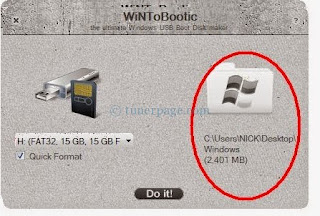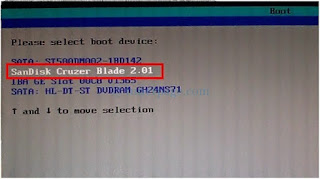What you'll need
1. A USB / Pen Drive with at least 4GB.
II. Windows 7/8 / Vista installation CD / DVD.
3. Installation of the software. You can take it by clicking here.
All you have to do:-
Method-1.
Click here to download the software. Unzip the downloaded Zip file by file and choose Install.
Method 2.
Create a Folder on your desktop called Win. The Windows-7/8 / Vista operating system CD / DVD copy of Win Folder has been created.
Method 3.
The 4 GB or 8 GB (Windows 8 cases) Format connect the computer to a pen drive. Auto Play After connecting the pen drive will close the day. You can see the picture below.
Methods 4.
WINtoBootic software to the Open. You can see the picture below.
Quick Format Format pen drive is not whether you can click on Format.
Method 5.
Drag the green arrow in the Folder name Win across the day. You can see the picture below.
Method 6.
Do it! Click, click on the wait a bit. Complete the picture below you can see when you are.
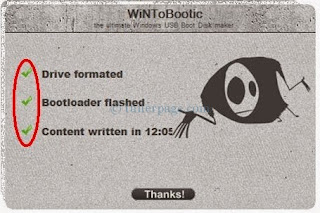 |
And Thanks! Please click on the Close. Diameter was to create a bootable pen drive. This can set up a bootable USB drive with multiple computers.
Now take a look at how a bootable pen drive can be set up by the windows?
Make bootable pen drive connected to the computer. And Restart the computer.
To Restart Boot Funtion Key F10 (Intel motherboard- the case), press repeatedly and you will see the image below.
Your pendrive (the SanDisk Cruzer Blade 2.01 as shown) Select the name and press Enter. See the setup has begun.
Then take a step-by-step tasks. For details see next post) to avoid trouble for the first time Restart to open the pen.
Of the software download link
1. Click to download WiNToBootic
2. Click Download Dropbox
3. Click here to download this note